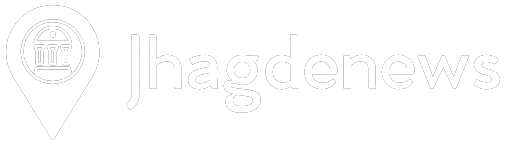Table of Contents
How to Reset SBI Internet Banking Profile Password / Reset SBI Profile Password Without ATM Card
यदि आप स्टेट बैंक ऑफ इंडिया की इंटरनेट बैंकिंग चलाते हैं ! तो आप कभी न कभी अपना इंटरनेट बैंकिंग का पासवर्ड भूल जाते होंगे ! यह कामन सी बात है ,क्योंकि अक्सर लोग अपने खुद के कई बैंकों में इंटरनेट बैंकिंग होने के कारण आईडी और पासवर्ड भूल जाते हैं ! आज मैं बात करने वाला हूं स्टेट SBI Internet Banking Profile Password के विषय में ! यदि आप अपने एसबीआई इंटरनेट बैंकिंग प्रोफाइल पासवर्ड भूल जाते हैं ! तो आप उसे कैसे रिसेट कर सकते हैं ! आपको तीन ऑप्शन दिए जाते हैं , लेकिन आपके पास ना तो एटीएम कार्ड है ना ही आप अपना हिंट क्वेश्चन याद कर पाए हैं ! इस केस में आप How To Reset SBI Profile Password Without ATM Card कैसे रिसेट करना है ! यह जानने के लिए आपको मैं आज कल में संपूर्ण जानकारी और वीडियो दिखाकर करने वाला हूं !
What is SBI Internet Banking Login Password
यदि आप भारतीय स्टेट बैंक ऑफ इंडिया के ग्राहक हैं ! आप इंटरनेट बैंकिंग इस्तेमाल करते हैं ,तो आपको यह जरूर जाना चाहिए ! कि SBI Internet Banking Login Password पासवर्ड क्या होता है ! क्योंकि SBI Internet Banking चलाने के लिए आपको two पासवर्ड दिए जाते हैं ! एक पासवर्ड को SBI Login password बोला जाता है ! वही दूसरे पासवर्ड को SBI Profile password बोला जाता है ! SBI Login password उसे कहते हैं जिसके अपने स्टेट बैंक ऑफ इंडिया की इंटरनेट बैंकिंग में लॉगइन होते हैं ! यह पासवर्ड आपको इंटरनेट बैंकिंग लॉगइन होने से पहले डाल कर आगे बढ़ना होता है !
How to Open Sbi Customer Service Point : click Here
What is SBI Internet Banking Profile Password
SBI Internet Banking Profile Password क्या होता है यह भी आपके मन में सवाल होगा ! क्योंकि यदि आप भारतीय स्टेट बैंक ऑफ इंडिया इंटरनेट बैंकिंग सेवा का इस्तेमाल करते हैं ! तो आपको एक Profile Password भी दिया जाता है ! जब आप स्टेट बैंक ऑफ इंडिया इंटरनेट बैंकिंग लॉगइन होते हैं ! और आप अपनी प्रोफाइल चेंज करना चाहते हैं ! जैसे कि आप अपने नाम को या अपनी मेल आईडी को बदलते हैं , तो आपको एक और पासवर्ड की आवश्यकता होती है ! यह पासवर्ड एSBI Internet Banking Profile Password कहलाता है ! जिसकी मदद से आप अपने प्रोफाइल में चेंज कर सकते हैं !
How to Register Mobile Number in Sbi Account : Click Here
How to reset sbi Profile Password ?
If you set the hint question or answer during first time login, you can use Hint Question Answer to reset the password.
To reset the Profile password using Hint Question Answer:
- Click Profile -> Forgot Profile Password. A Forgot Profile Password Page appears and displays the below options to reset the Profile password
- Using Hint Question Answer
- By Visiting Branch
- Approval through ATM Debit Card
- Select the option Using Hint Question Answer.
- In this page, select the hint question, which you had set when you created your profile password for the first time.
- Enter the answer to the hint question.
- Click [Submit]. The Set Profile Password page appears and allows you to define a new profile password.
- Enter a new profile password. Ensure that your password is a combination of letters in upper and lower case, digits and special characters/ images, so that it is difficult to crack.
- Reenter the same to confirm the password. Select a hint question and enter the answer for the same.
- Click [Submit]. Your new profile password is registered in the system as indicated by the Confirmation page that appears.
How to reset sbi Profile Password without Hint Question and Answer?
If you have forgotten the hint question or answer, or have never set a profile password, you can approach the branch to reset the password.
How to apply for sbi personal loan : Click Here
To reset the profile password by Visiting Branch:
- Click Profile -> Forgot Profile Password. A Forgot Profile Password Page appears and displays the below options to reset the Profile password
- Using Hint Question Answer
- By Visiting Branch
- Approval through ATM Debit Card
- Select the option by Visiting Branch.
- A Forgot Hint Answer page appears and displays a form to select your branch.
- Select your branch and click [Submit]. A popup window opens and displays a Registration form for Duplicate Profile Password.
- Download and save the form in your computer.
- Close the popup window. You are displayed a reference number for the reset password request in a Confirmation page.
- Make note of the reference number.
- Print the Registration Form and fill the same.
- Submit the form at your branch and request for resetting the profile password.
- Ensure to quote the reference number when you submit the Registration form at the branch.
How to reset sbi Profile Password using ATM Debit Card?
If you have forgotten the hint question or answer, or have never set a profile password, you can use the ATM Debit Card to reset the password.
To reset the profile password through ATM Debit Card:
- Click Profile -> Forgot Profile Password. A Forgot Profile Password Page appears and displays the below options to reset the Profile password
- Using Hint Question Answer
- By Visiting Branch
- Approval through ATM Debit Card
- Select the option Approval through ATM Debit Card.
- Onetime password (OTP) send to your Registered mobile number for second factor authentication.
- Select the account number and click [Proceed]. A system redirects to ATM card validation page and displays an Active and Other Cards.
- Select the Active card and Confirm.
- In this page, Enter the Debit card details and Click [Proceed].
- On Successful validation, you have to re-login to reset the profile password.
- On successful re-login, the Set Profile Password page appears and allows you to define a new profile password.
- Enter a new profile password. Ensure that your password is a combination of letters in upper and lower case, digits and special characters/ images, so that it is difficult to crack.
- Reenter the same to confirm the password. Select a hint question and enter the answer for the same.
- Click [Submit]. Your new profile password is registered in the system as indicated by the Confirmation page that appears.
How To Reset SBI Profile Password Without ATM Card
यदि आप sbi Profile Password without ATM Debit Card? रिसेट करना चाहते हैं ! इसके विषय में निम्न स्टेप्स बताए गए हैं !
- सबसे पहले आपको अपनी Login password से Internet Banking में लॉगइन करना है !
- Profile section में जाकर और Forget Profile Password पर क्लिक करना है !
- By Visiting Branch क्लिक करके आगे बढ़ना है
- अब आपको Profile Password Forget पर क्लिक करना है
- आपसे Branch code and Branch name मांगा जाएगा जो डालकर सबमिट करना है
- अब आपको एक Reference Number दे दिया जाएगा साथ में एक Application fore with reference number मिल जाएगा
- जिसे प्रिंट करके अपने ब्रांच में जाकर संपर्क करना होता है
- वहां से Reset Profile Password Request approve कर दिया जाता है !
- आप इंटरनेट बैंकिंग पुना लॉगइन करके प्रोफाइल पासवर्ड सेट कर सकते हैं !
- ज्यादा जानकारी के लिए आप नीचे दिए गए वीडियो को देखकर समझ सकते हैं !
ध्यान दें :- ऐसे ही केंद्र सरकार और राज्य सरकार के द्वारा शुरू की गई नई या पुरानी सरकारी योजनाओं की जानकारी ! हम सबसे पहले अपने इस वेबसाइट jhagdenews.com के माध्यम से देते हैं तो आप हमारे वेबसाइट को फॉलो करना ना भूलें !
अगर आपको यह आर्टिकल पसंद आया है तो इसे Like और share जरूर करें !
इस आर्टिकल को अंत तक पढ़ने के लिए धन्यवाद…
Posted by Pavan Jhagde